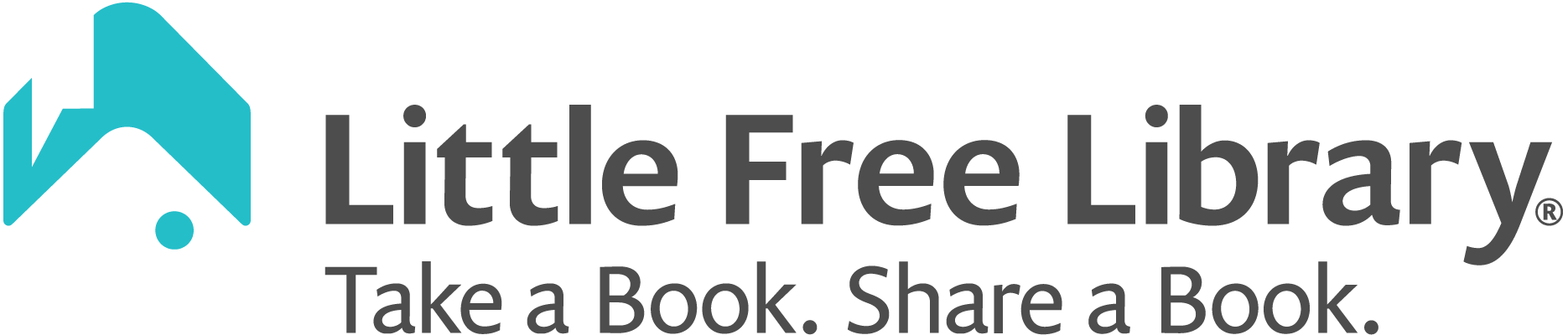Note: You must first register your Little Free Library and set up your steward account before you can map your library. Learn how to register and set up your steward account.
Follow these steps to map your library:
- Log in to your steward account from the Little Free Library mobile app or the steward web portal.
- Click on the library you wish to edit. In the mobile app, you will find your libraries listed in the My Library section.
- Make sure you have at a minimum listed an address or GPS coordinates for your library. In the mobile app, you may fill in this information in the Edit Library Info section.
- Change your library’s Map Status to Mapped. By default, your library will have a status of Pending until you change it to Mapped.
- Save your changes.
- Congratulations! Your library will immediately appear on the map.
Why are new libraries given a default status of Pending? We do this so that new library locations don’t appear on the map prematurely. You will set up your steward account and edit your library’s details within a few days of purchasing your library or charter sign. It’s likely you will be filling in your library’s details days or weeks before your library arrives and is installed. To ensure your library doesn’t display on the map before you are ready, it will be given a Map Status of Pending.