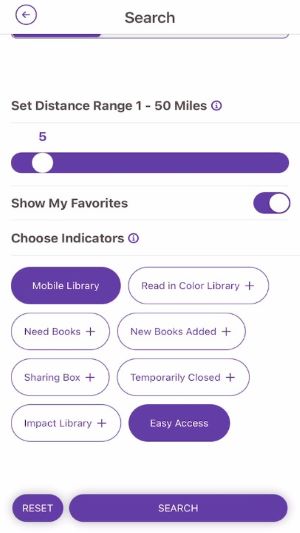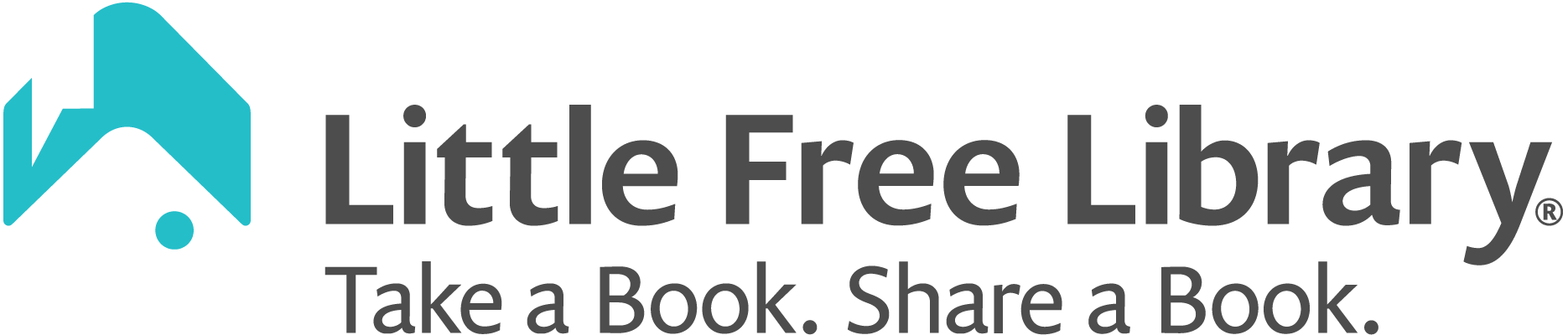Click on the magnifying glass icon in the upper-right part of your screen when viewing the map. That will open the Search Filters screen. There are several ways you can filter your map search. By default, filters will be set to show you Little Free Library locations within five miles of your current location. Below we will cover how each search filter works.
Near Me: Choose Near Me to search based on your current location. You must allow the app to use your location in order for this filter to work. Use the Set Distance Range slider to control the radius of your search results.
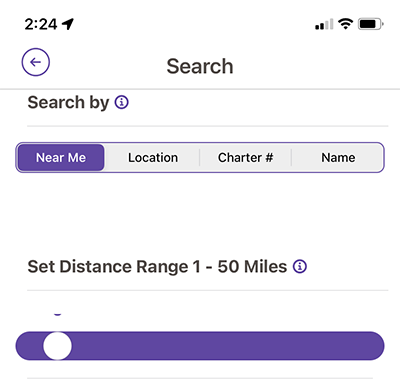
Location: Choose Location to search by any city, state/province, or postal code. This search filter is not case sensitive. You may enter just a city (i.e. Hudson) but will get the best results by entering a city and state/province (i.e. Hudson, WI). You could also enter just a postal code (i.e. 54016).
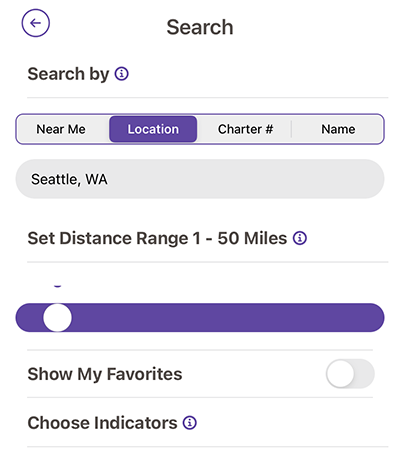
Charter Number: Choose Charter # to search for a specific Little Free Library by its unique charter number.
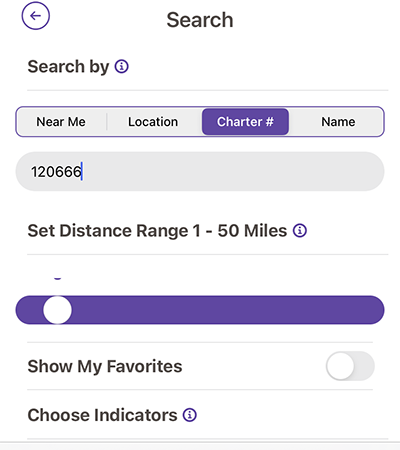
Name: Choose Name to search for a specific library by its listed name in the app. This search is sensitive to punctuation so be sure to use apostrophes, dashes, etc. if those are included in the library’s name.
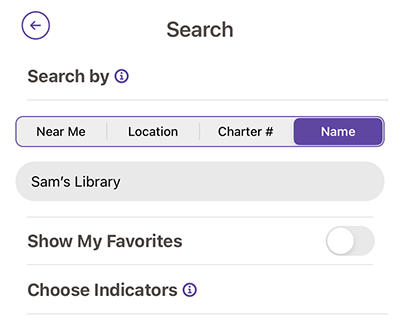
Set Distance Range Slider: Use this slider to refine or expand your search results within a specific mile radius. By default, this slider is set to five miles.
Show My Favorites: Turn this filter on to refine your search results to only include Little Free Libraries that you have favorited that also meet your search criteria. For example, you could do a Near Me search, set the distance range to 20 miles and toggle on Show My Favorites. The results would be libraries within 20 miles of your current location that you have favorited.
Indicators: Indicators are a way to filter your search results by specific library attributes. Every registered Little Free Library has a steward who acts as the primary caretaker. The steward sets their library’s indicators. Here is what each indicator means:
- The Need Books indicator shows libraries that are in need of books.
- The New Books indicator shows libraries have been stocked in the past 72 hours.
- The Sharing Box indicator shows libraries that offer additional items like food and household supplies.
- The Temporarily Closed indicator shows libraries that are temporarily unavailable.
- The Mobile Library indicator shows libraries that don’t have a permanent location.
- The Read in Color indicator shows libraries whose stewards are participating in LFL’s Read in Color diverse books program.
- The Impact Library indicator shows libraries that were granted through LFL’s Impact Library Program.
- The Easy Access indicator shows libraries that are accessible to those with limited mobility, as determined by the library steward.
- The Banned Books indicator shows libraries that share banned or challenged books.
- The Not Open to Public indicator shows libraries that are not publicly accessible. They may be in gated communities, inside schools, or otherwise difficult to access.