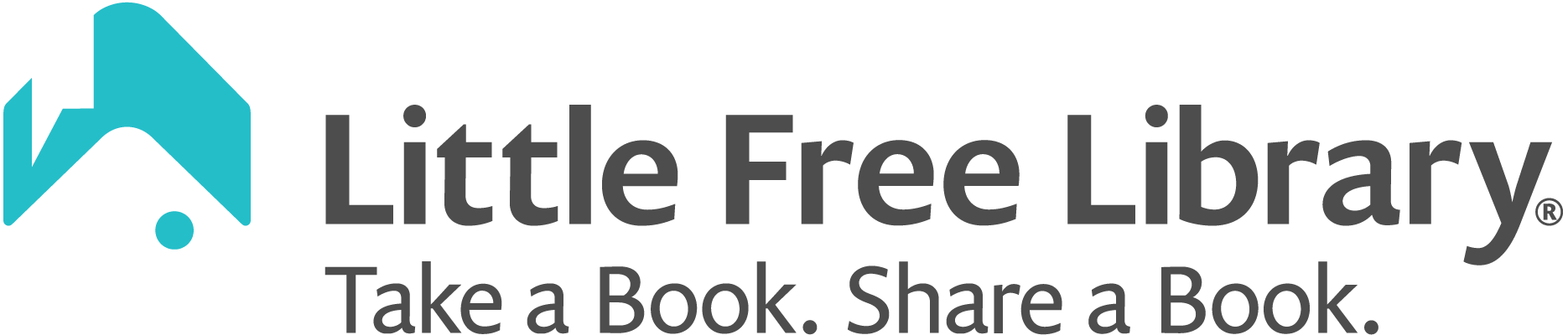To get directions to a particular Little Free Library, tap on the library’s pin on the map. Then tap the i icon to view more information. You are now viewing the Library Detail Screen. Click the Directions button. A pop-up will appear asking you if you want to get directions to this library or add it to a route. Click Get Directions.
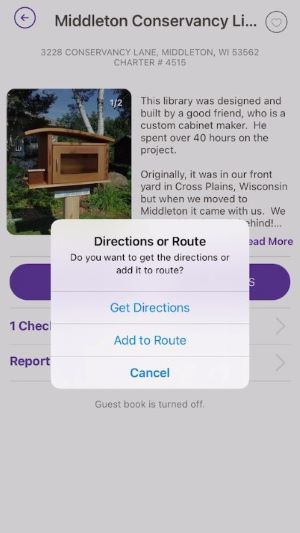
The default map application in your phone will open. On Android devices, this is usually Google Maps. On iOS devices, this is usually Apple Maps. Your current location will automatically be entered as the starting point and the library’s address will automatically be entered as the destination. By default, driving directions will be provided, but you can adjust the settings within the map application to get walking or biking directions.