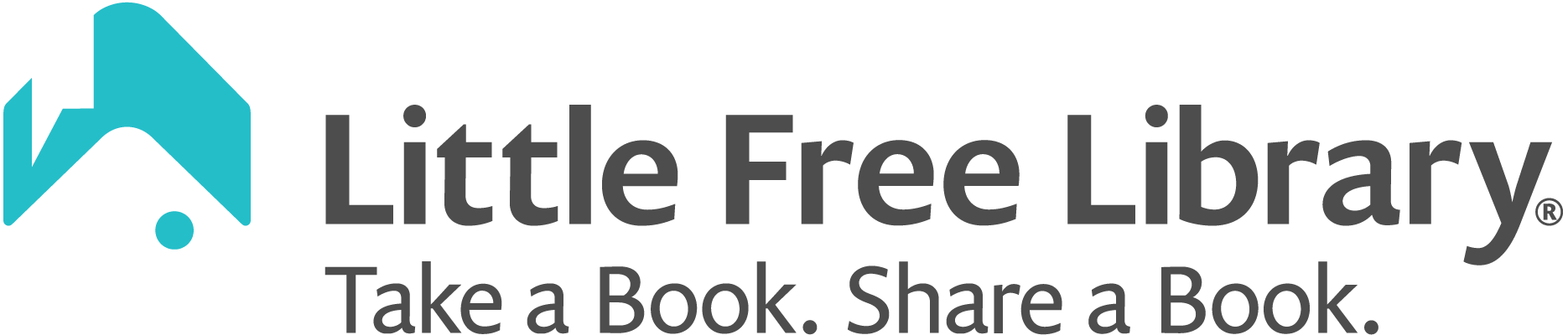If you’ve set up your steward account, logged in to the My Library section of the app and edited your library’s details, but you still don’t see it listed on the map, the issue may be its Map Status. By default, new Little Free Libraries are given a Map Status of Pending when they are first created. This is done so that the library’s location doesn’t appear on the map prematurely.
As a registered steward, you will have the option to set up your steward account and edit your library’s details within a few days of purchasing your library or charter sign. It’s likely you will be filling in your library’s details days or weeks before your library arrives and is installed. To ensure your library doesn’t display on the map before you are ready, it will be given a Map Status of Pending. Simply change that status to Mapped whenever you want your library to display on the map.
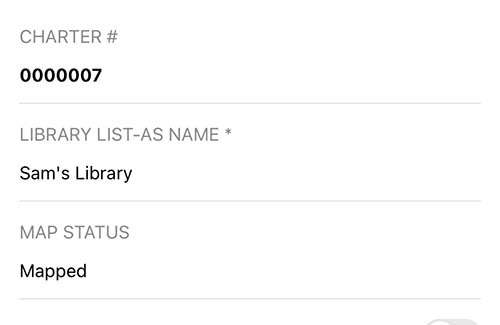
You will find the Map Status field by logging in to the app, tapping on My Library, tapping on the library you would like to edit, and tapping on Edit Library Info. When you see the Map Status field, tap on it and select Mapped. Scroll down to the bottom and hit Save to save your changes. Your library should immediately appear on the map.