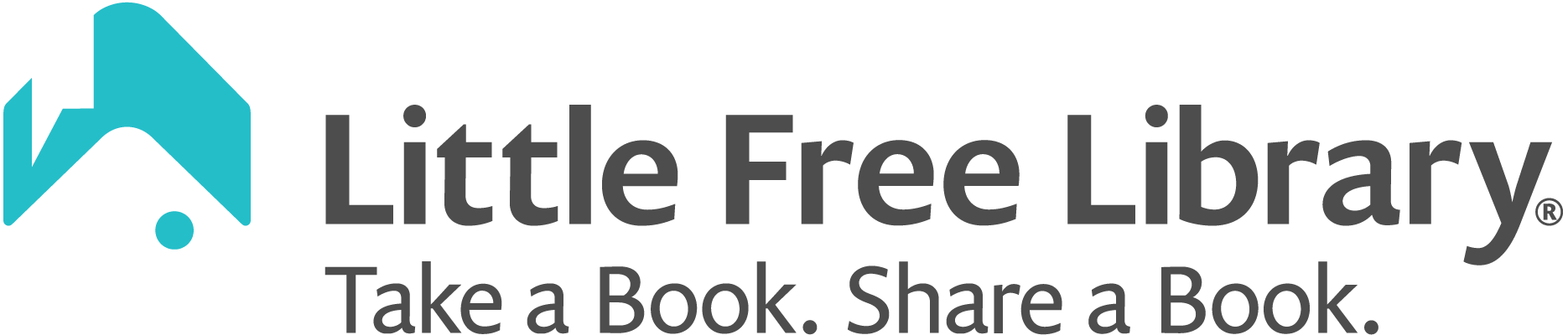First, you should have received an email prompting you to set up your steward account. This email is sent within three days of your purchase of a Little Free Library or charter sign. The email is sent to the person who purchased the items. The following steps will not work unless you have received the email described above.
If you would like to set up your steward account without downloading the Little Free Library mobile app, please follow the steps below.
- Note the email address stated in the Set Up Your Steward Account email. You need to create an account using that specific email address or the process will not work.
- Go to the steward web portal and create a new account using the email address you noted above. If you already have an account using that email address, log out and back in to your existing account.
- Confirm your email address (this only applies to new accounts). Within a few minutes of creating your account, check your inbox for an email prompting you to confirm your account. The email will come from noreply@littlefreelibrary.org.
- Congratulations! You set up your steward account! In the Libraries tab of the steward web portal, you will see your library listed. Tap on it to edit its details. You can also transfer stewardship to someone else or to yourself at a different email address.
- IMPORTANT: Your library will not appear on the map until you change its Map Status to Mapped. By default, your library has a status of Pending. Please do not map your library until you have installed it. Otherwise people will come looking for your library but it won’t be there!
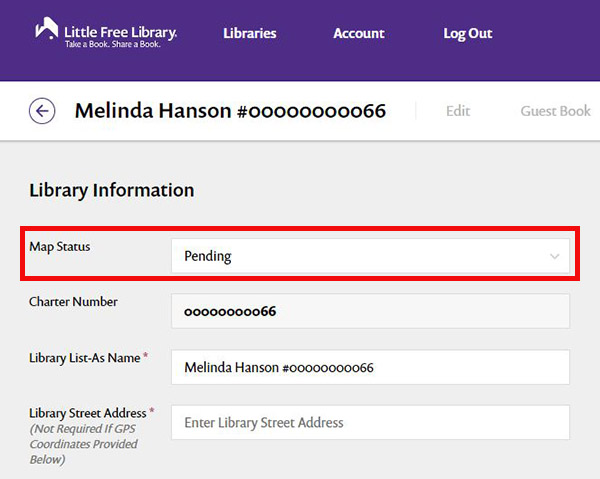
Fill in all of your library’s details and enable fun features like a virtual guest book! Learn more about all the ways you can customize your Little Free Library in your steward account.
Are you not the steward? You can transfer the stewardship to someone else! You will still need to follow the steps above to set up your steward account. Then, learn how to transfer stewardship.