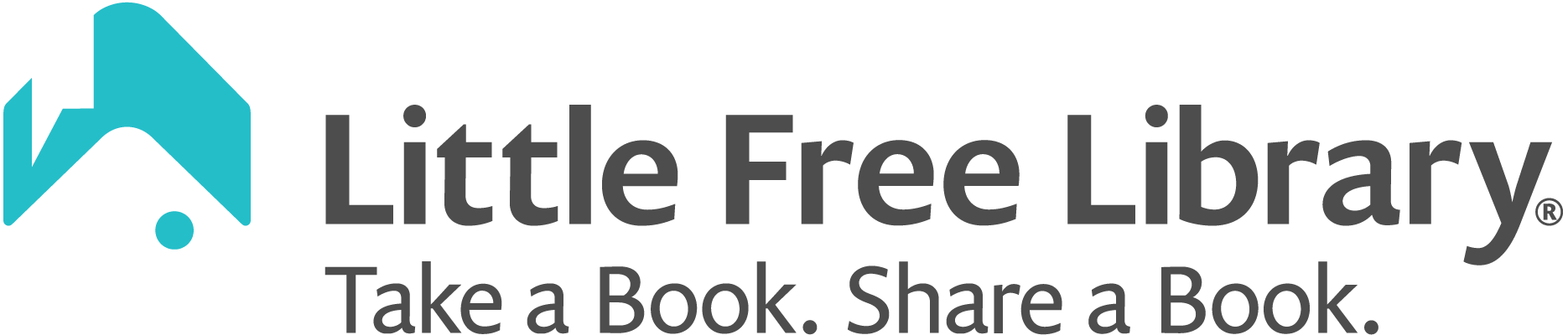After you purchase your Little Free Library or charter sign, you will receive an email within 1 – 3 business days prompting you to set up your steward account. This email is sent to the person who purchased the charter sign or library—if that’s not you, then the purchaser will need to set up an account and transfer stewardship to you. Follow the instructions in that email to set up your steward account.
Didn’t get the email? Create an account in the Little Free Library mobile app or steward web portal using the same email address that was used to purchase your library or charter sign. Using the correct email address ensures that we can connect your library to your account. (If you already have an app account using this email address, log out and back in to your account.)
After you create your account, watch for an email from noreply@littlefreelibrary.org prompting you to confirm your email address. That email is sent within a few minutes. Many features in the app may not work properly until you confirm your email.
Now that you have set up your steward account, map your library! In the app or steward web portal, go to the My Libraries list. Tap or click on the library you wish to edit. Fill in your library’s address then change its Map Status to Mapped. Tap or click Save and your library will immediately appear on the map! Check out our introduction to steward account features to learn about all of the fun ways you can customize your library’s appearance on the map.
IMPORTANT: By default, your library will be given a status of Pending. When you are ready to map your library, change that status to Mapped and your library will immediately appear on the map.
Still having trouble? Contact us and we can help you set up your steward account and add your little library’s location to the app and web map.