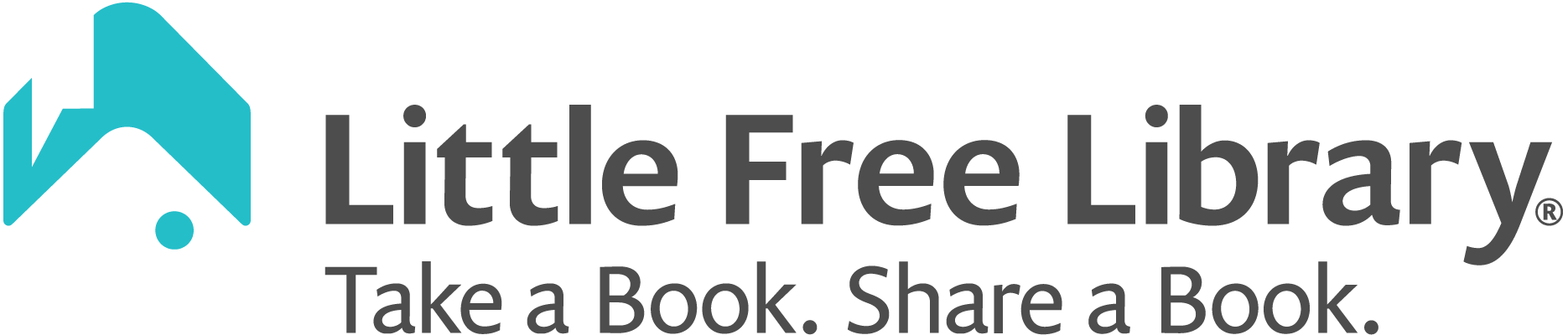After you purchase your Little Free Library book-sharing box or charter sign, what do you do first? Set up your steward account! It’s OK if you haven’t installed your library or even received it yet, you still want to set up your account and get access to all of the steward resources there.

Step 1: Set Up Your Steward Account
Within three business days of your purchase, you will receive an email prompting you to set up your steward account. This email is sent to the person who purchased the library or charter sign. It’s OK to set up your account right away, even if you don’t have your library yet!
Didn’t get the email? Try creating a steward account through the steward web portal. Be sure to set up a steward account using the same email address that you used to purchase your library or charter sign. This is the key to link your library to your account. Get detailed instructions on how to set up a steward account.

Step 2: Verify Your Account
After you create your account, watch for an email from noreply@littlefreelibrary.org prompting you to confirm your email address. Simply open the email and click the link to confirm.
The confirmation email is sent within a few minutes. Many features in the app may not work properly until you confirm your email. Please check your Spam folder if you don’t see it.
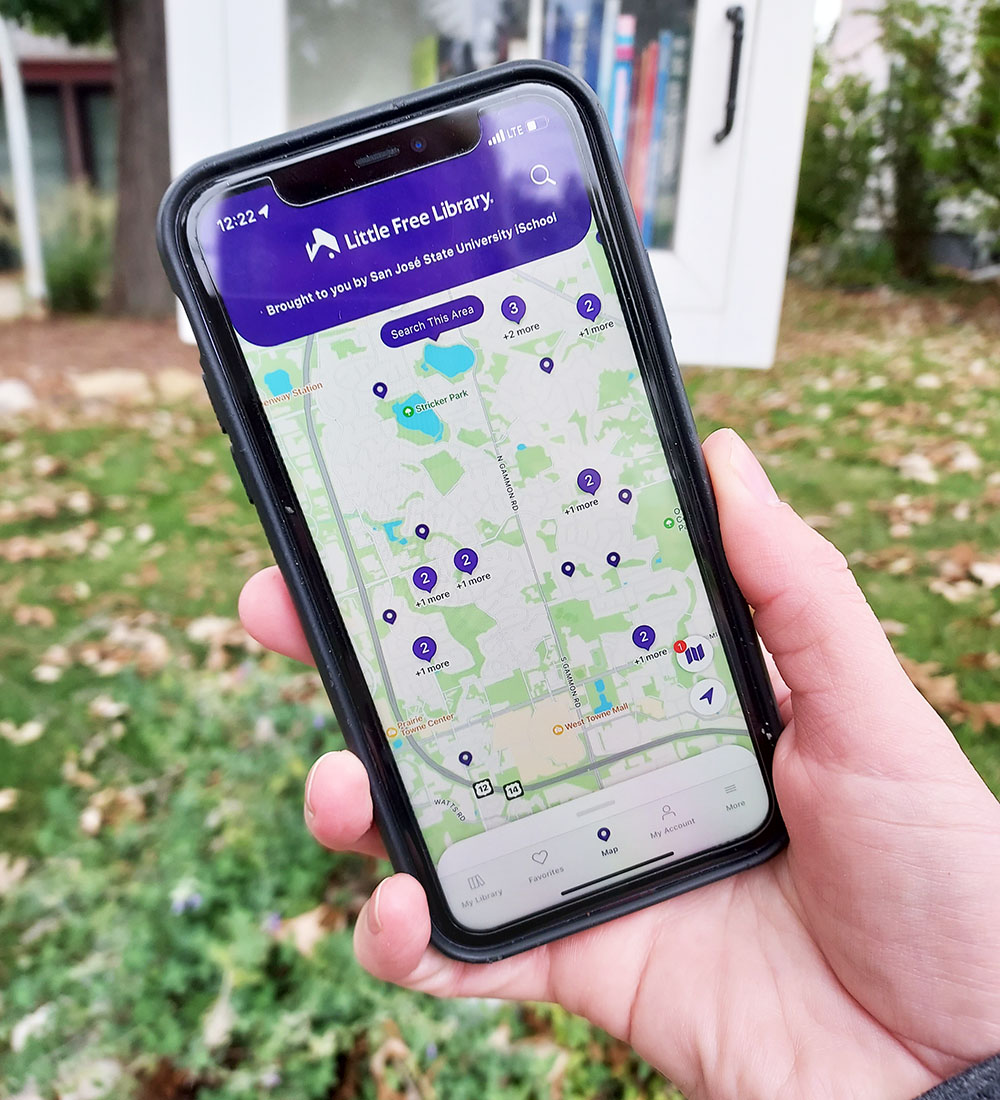
Step 3: Map Your Little Free Library
Your Little Free Library book-sharing box will not appear on our world map unless you add it! It’s easy to map your library. Log in to your steward account and enter your library’s address. Next, change its Map Status to Mapped by clicking/tapping on Pending and choosing Mapped from the drop-down menu. Save your changes and you’re all set! Your library will immediately appear on the map.
There is so much you can do within your steward account! Check out our intro to steward account features to take advantage of all the cool features and settings.
Account and Mapping Troubleshooting Tips
Get answers to frequently asked questions about setting up an account or mapping your library.
- Did you receive your library as a gift? If your library was purchased by someone other than you, follow these steps to have them transfer the library to you.
- Don’t see your library in your account? You may have set up the account with the wrong email address. Use the library lookup tool to look up your library by the steward’s email address. If you enter your email and do not get a charter number returned as a result, then there is no library associated with the email you entered. Contact us if you need help.
- Want to use the Little Free Library mobile app to set up or log in to your account? You can do that! The mobile app and steward web portal are linked. You can create an account, or log in to one, from either spot.
- Don’t see your library on the map? Remember, your library is not mapped by default. You must log in to your account and change its Map Status to Mapped to push it live on the map! Learn how to map your library.
- Don’t want to create an account? You can still map your library by filling out this mapping form, but you can only enter a limited amount of information. We recommend setting up a steward account for the best experience.
Check Your Map Status With the Library Lookup Tool
Not sure if your library is mapped or if you’ve created a steward account? Use the Library Lookup Tool to quickly find out! One common misconception is that we automatically put your Little Free Library book-sharing box on our map when you buy it or register it. We don’t! Only you know your library’s installed location and only you can give consent to share information like your address, name, and email on a public-facing map. That’s why we give your library a Map Status of Pending by default.